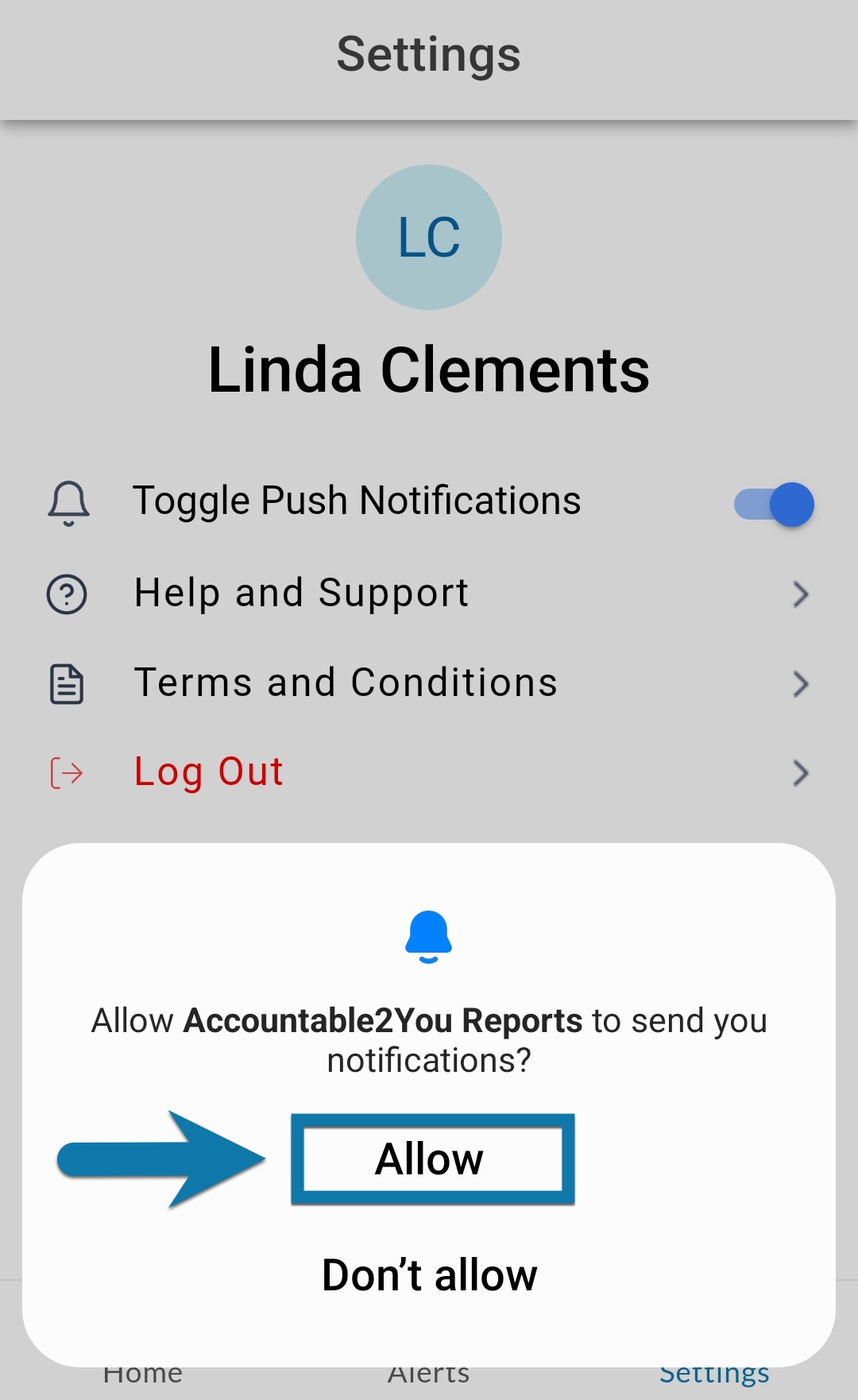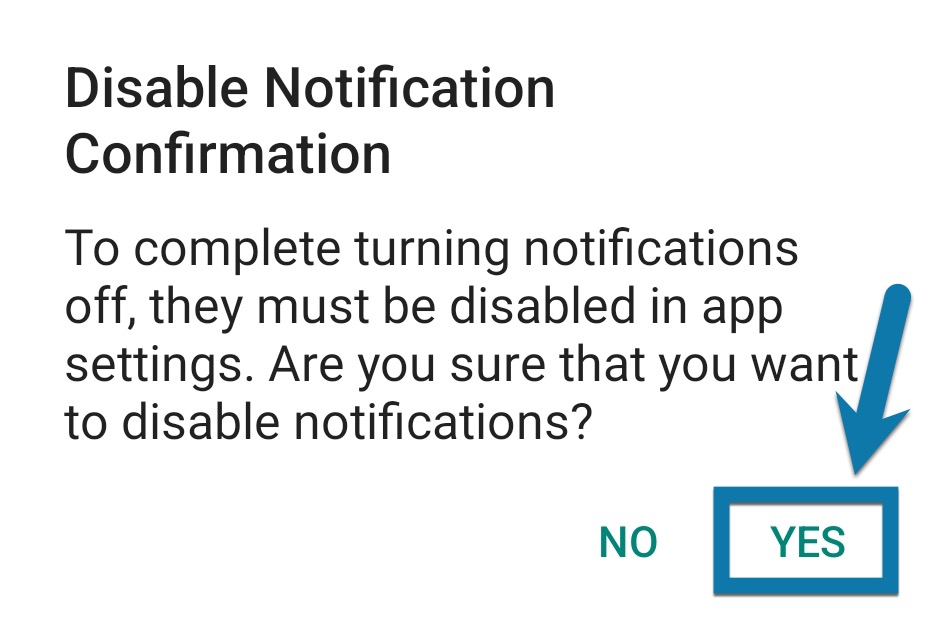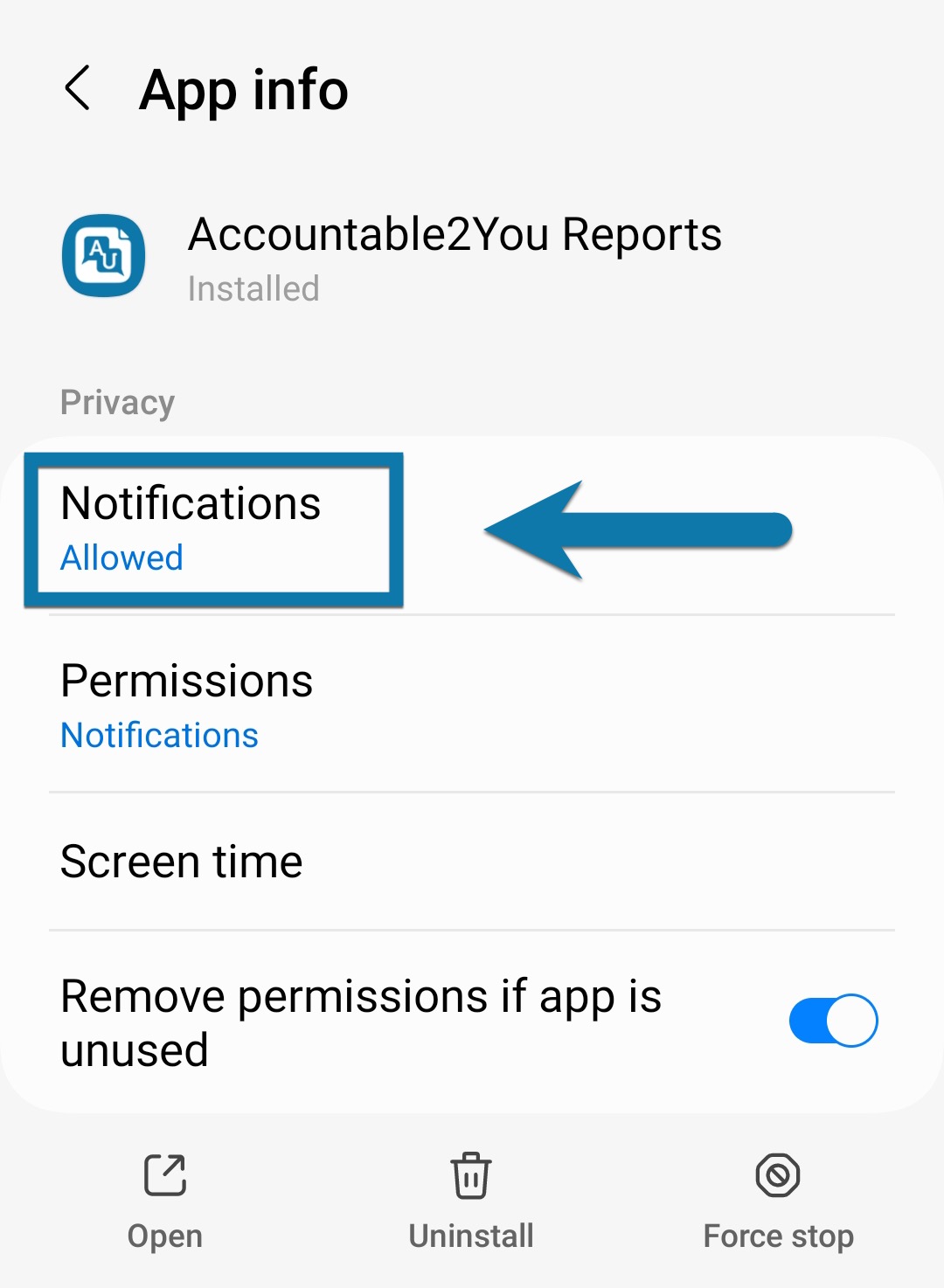Turn Reports app notifications on or off on Android
The Accountable2You Reports app uses your device’s built-in notification settings to send push notifications of any Highly Questionable Alerts. During setup, you’ll be prompted to enable notifications. However, you can change this setting later by following the steps below.
Some Android devices will have slightly different steps. Refer to your phone manufacturer’s documentation for more information about changing the device’s notification settings.
Enable Notifications
- Open the Accountable2You Reports app.
- Tap the Settings gear on the bottom of the screen.
- Tap Toggle Push Notifications.
When prompted to allow notifications, tap Allow.
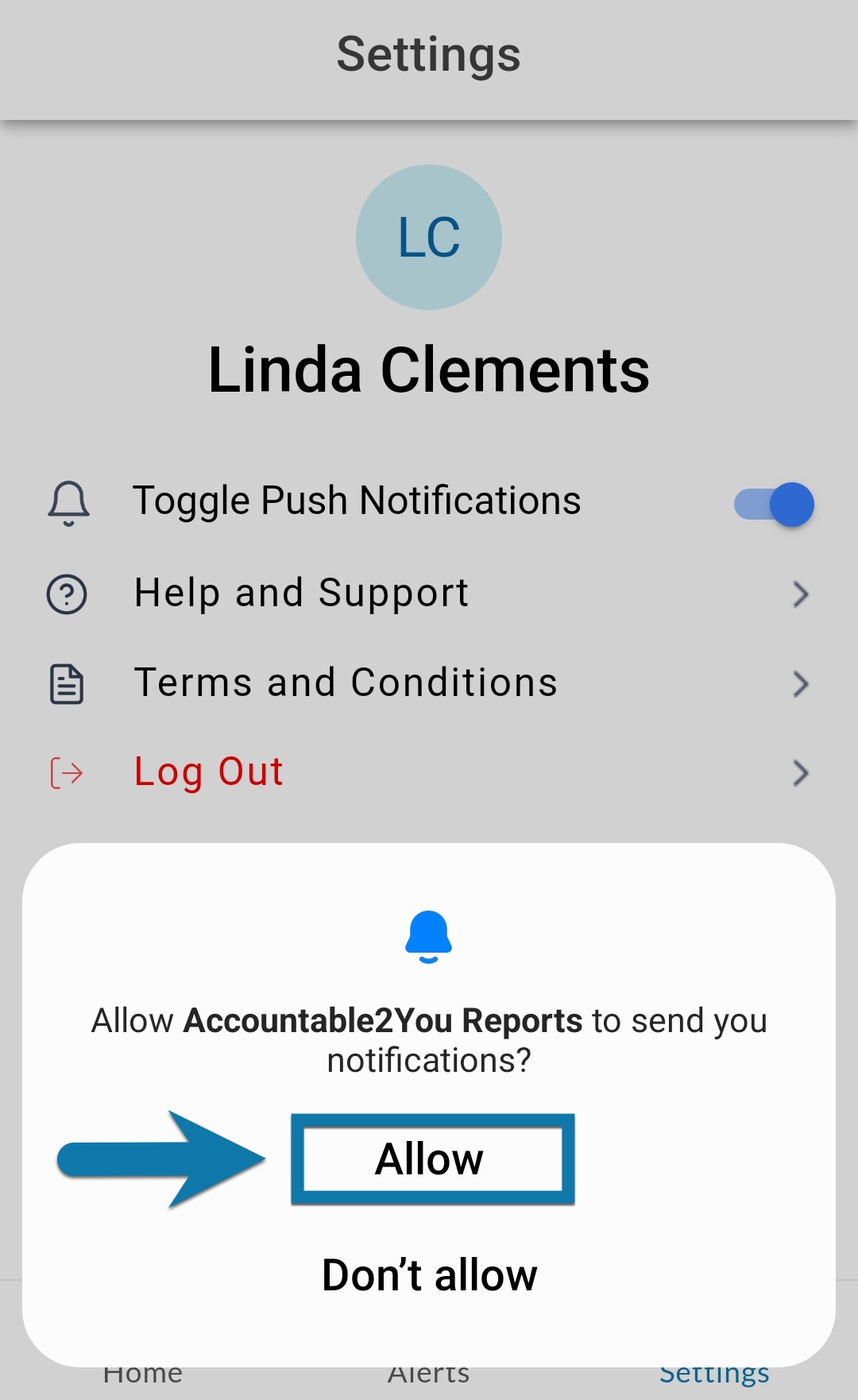
Disable Notifications
- Open the Accountable2You Reports app.
- Tap the Settings gear on the bottom of the screen.
- Tap Toggle Push Notifications.
When prompted to confirm you want to disable notifications (see screenshot), tap YES. This will open the Settings app.
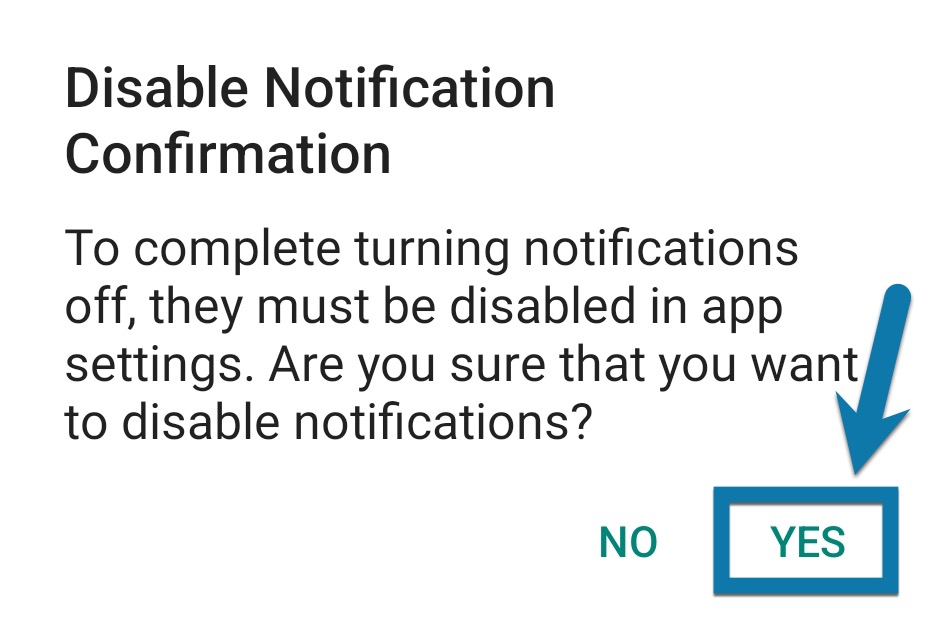
On the page that appears, tap Notifications.
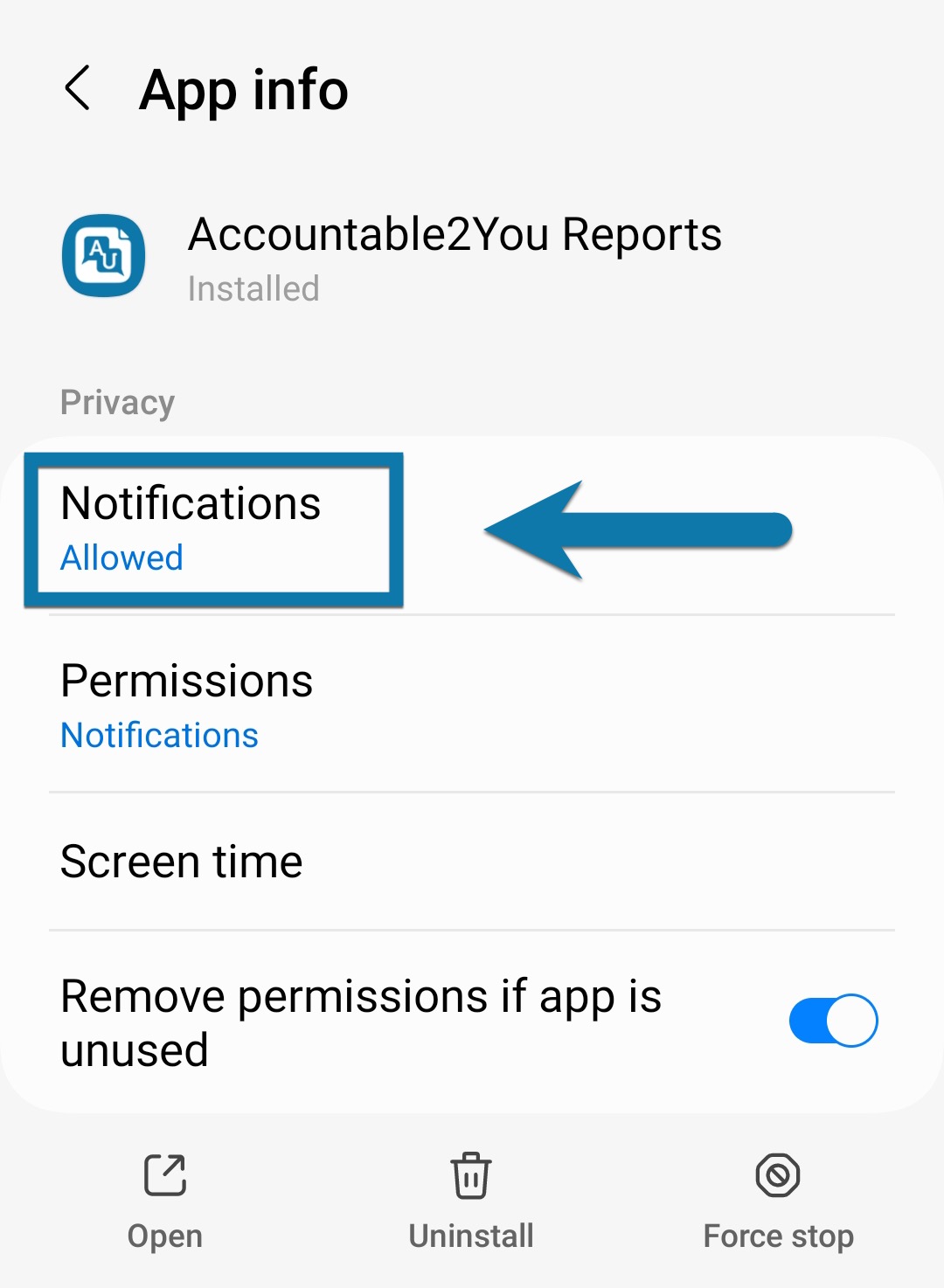
- Toggle the Allow notifications switch off.
Note that these settings only affect push notifications from the Reports app. To make changes to Email or Text Alerts, check out this article.
Did you find what you’re looking for? Let us know!