Understand Accountable2You Reports
The activity reports are a central part of accountability conversations. Accountable2You provides a variety of insightful reports so accountability partners can review all the information they need to have meaningful accountability conversations. This article outlines our various report types. Click the links below to jump to a specific section!
In this article:
Reports page
Select a platform:
The Reports page in your account provides an overview of the total number of records and any alerts for each device on your account, and each device that you're a partner for. You can adjust the timeframe for this page to 24 hours, 7 days, or 15 days of activity. The Reports page is the central reporting hub where you'll find the rest of the reporting options listed below.
You can access the Reports page by logging into your online account and selecting Reports from the navigation bar. 
The Reports tab in the Reports app provides an overview of the total number of records and any alerts for each device on your account, and each device owner you're a partner for. You can adjust the timeframe for this page to 24 hours, 7 days, or 15 days of activity. This page is the central reporting hub where you'll find the rest of the reporting options listed below.
The Reports tab is the first thing that you’ll see when you open the app. You can also select Reports from the bottom navigation bar. 
Questionable Activity Report
Select a platform:
The Questionable Activity Report is a filtered view of the Detailed Report mentioned below. This report view shows a detailed list of only "Questionable" (🟡 yellow alert) and "Highly Questionable" (🔴 red alert) activity captured during the selected timeframe.
You'll find this report on the Reports Page by finding the yellow banner and selecting See all alerts. 
If there was no questionable activity detected in your selected timeframe, this banner will be colored green, and the button will say "See all activity" instead. 
The Questionable Activity Report is a filtered view of the Detailed Report mentioned below. This report view shows a detailed list of only "Questionable" (🟡 yellow alert) and "Highly Questionable" (🔴 red alert) activity captured during the selected timeframe.
You'll find this report by tapping the banner with a red icon that says "Alerts Detected. Tap to view" on the Reports tab.
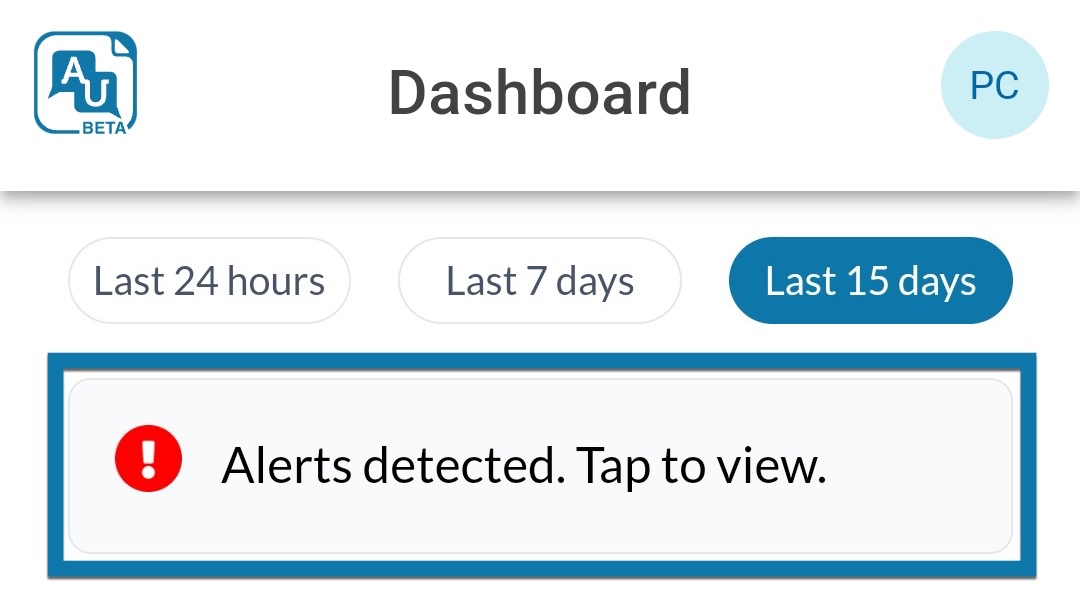
If there was no questionable activity detected in your selected timeframe, the banner shows a green checkmark and says "Everything looks great!". 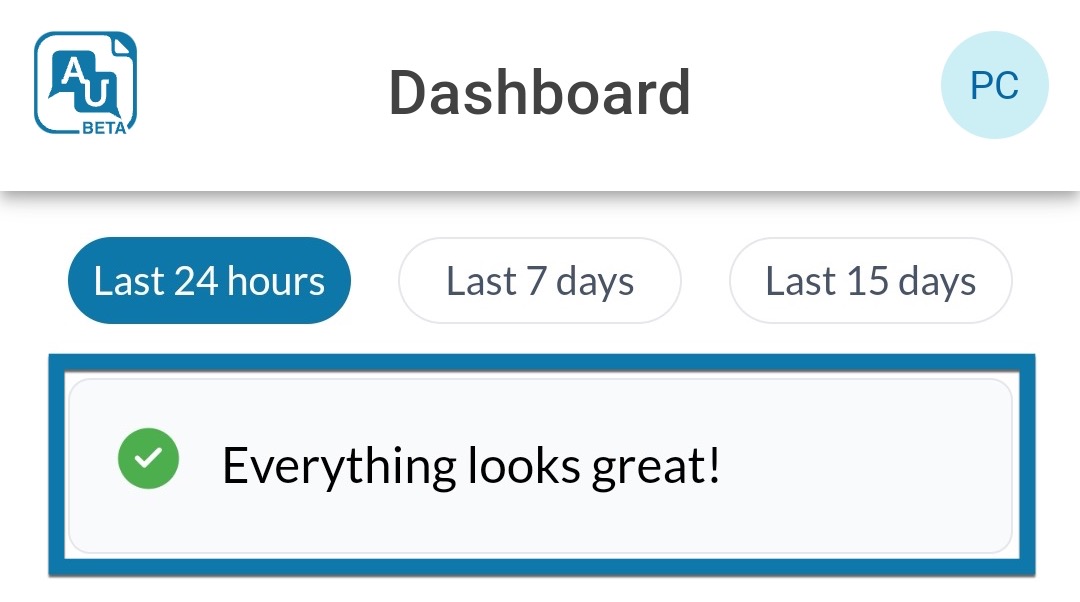
Detailed Activity Report
Select a platform:
The Detailed Activity Report provides a comprehensive view of all the activity records for a specific device. This report has a number of filtering options to help you review activity for one or more devices at a time, by alert level, date range, app name, and specific keywords.
You'll find this report on the Reports Page by selecting All Activity next to your devices. 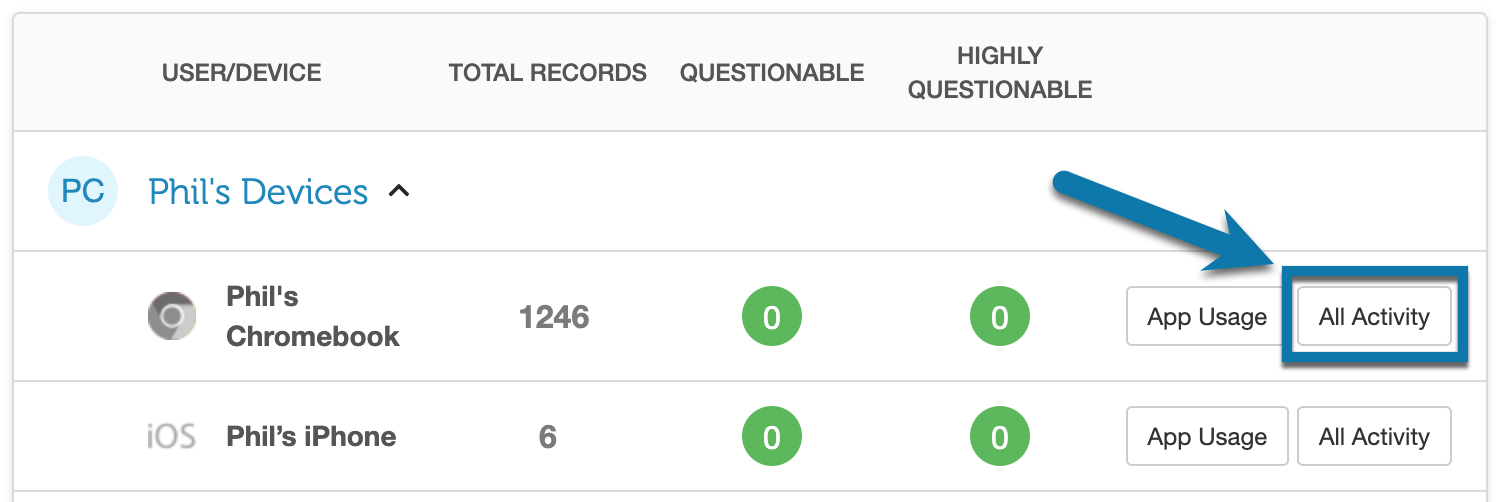
The Detailed Activity Report provides a comprehensive view of all the activity records for a specific device. This report has a number of filtering options to help you review activity for one or more devices at a time, by alert level, date range, app name, and specific keywords.
You'll find this report by going to the Reports tab, tapping the name of a device owner, then tapping All Activity next to a specific device. 
App Usage Report
Select a platform:
The App Usage Report helps you track screen time by showing how long each app was used during the selected timeframe. This report also shows you which hours of the day (or days of the week) the device is most active.
You'll find this report on the Reports Page by selecting App Usage next to your devices. 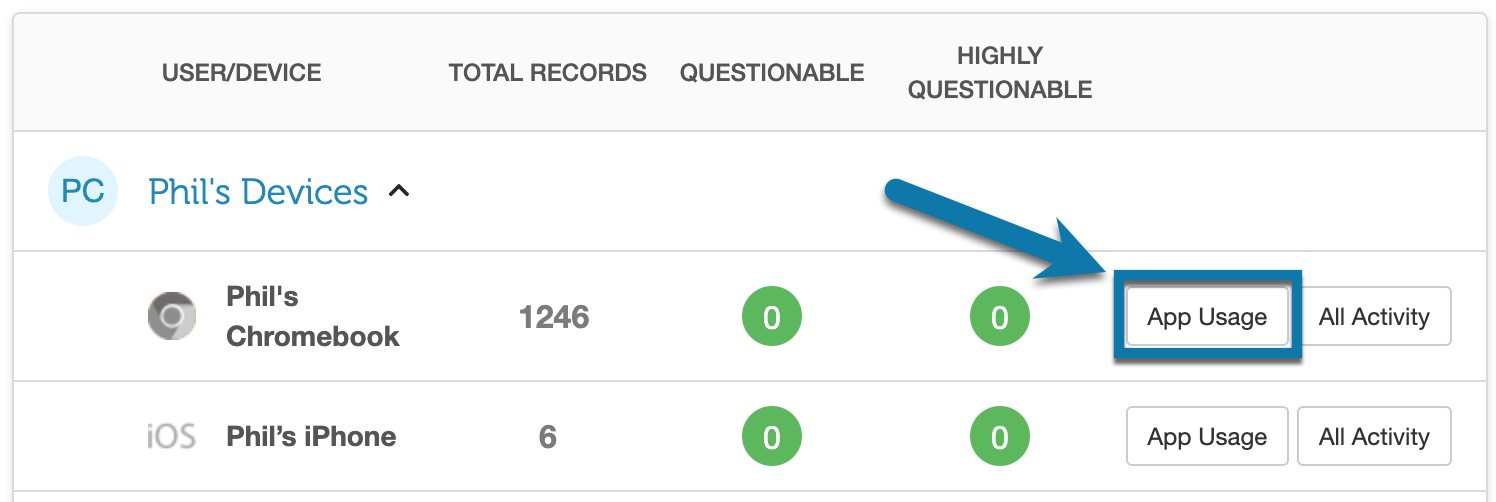
The App Usage Report helps you track screen time by showing how long each app was used during the selected timeframe. This report also shows you which hours of the day (or days of the week) the device is most active.
You'll find this report by going to the Reports tab, tapping the name of a device owner, then tapping App Usage next to a specific device. 
Email Summary Report
The Email Summary Report is a daily or weekly email report showing an overview of all device activity within that daily or weekly timeframe. These summary reports include a preview of any questionable and highly questionable activity records within that timeframe and also have a link to view the Reports Page online for additional detail.
An accountability partner can enable these Email Summary Reports from the Alert Settings in their online account as long as the device owner has set the partner's permissions to “Everything”. For more information about managing a partner’s permissions settings, check out this article.
Did you find what you’re looking for? Let us know!
